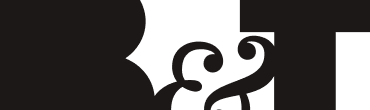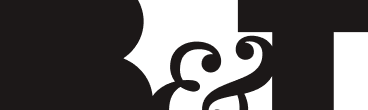We’ve all had that moment, in the midst of planning a fabulous email or event invite, where we’ve stepped back from the drawing board and thought, ‘Wait. Can I actually put that in an email?’ Email marketing company Swift Digital gives you the low down on what can and cannot go in an email.
While there will probably always be slight variations in the way email browsers and mail applications render things, we’ve prepared a handy guide to answer that fundamental question: Will that work in my email?
Check out our guide to embedding images, video, Flash, forms, and using symbols.
Images
There are a number of ways the different email browsers and mail apps will handle images. Only Apple Mail, Gmail, the iOS Mail app, and the Android Gmail app will display images by default. However, Outlook, Thunderbird, and Outlook.com will also display images automatically if the sender is known or trusted. There’s generally an option to display images for each individual email, but users can also choose to have images disabled automatically if that better suits their preferences. Knowing this, it’s a good plan to find a balance between visually stunning emails and content that will still be comprehensible without imagery.
Here’s some best practice tips to find that balance:
- Don’t put any important information in an image. There’s no way to guarantee that it will be seen, so send the vital details as text.
- Add alt text and contextual captions to images. Not only does this provide for those recipients who can’t or won’t load images, but it is also a matter of accessibility – users with screen reading software will hear a description of your images. Make your alt text short but descriptive, some email browsers will truncate long text.
- Make sure your images are optimised for email, and are an appropriate size for your template or layout.
- Become a ‘trusted’ or ‘known’ sender – ask your readers to add you to their address book or whitelist.
Video
The consensus on embedding video directly into emails is unanimous – just don’t go there. Once upon a time, this was possible, but spam and security concerns have prompted almost all email browsers and mail applications to withdraw their support. If you’ve got important video content to share, or have your heart set on eye-catching animation, don’t despair!
Here’s some alternatives to embedded video:
- Host your video externally (on YouTube, Vimeo, your company site, etc.), then take a screenshot of the video player. Tidy this image up, insert it into your email, and set it up with a hyperlink to the external video. Be mindful of the image issues mentioned above – include a text link to the video as well.
- Use a ‘Read more’ to embed your video in the web version of a newsletter. ‘Read more’ links direct the reader to the browser version of the newsletter, where the limitations of email no longer apply. If you are hosting your video on an external service, be sure to use the embed code.
- Create a landing page with an Office document. Embed the video into this landing page, and set up a link in your email.
- If your content can be condensed, an animated GIF is a possiblity. Aim for high resolution, even it means the animation loop is shorter. Avoid excessive strobing or flashing, as it may affect photosensitive recipients. Be aware that while many email browsers and mail apps will handle them, Outlook stopped supporting this from 2007 onwards, and they won’t load on Windows Phone 5.
Flash
Embedded Flash files are to be avoided at all costs. At best, it won’t be displayed in the email. At worst, it will trigger a security warning. If you need to direct people to a Flash movie, then host it externally and include a link in the email instead. Even this can be problematic – Apple has never included support for Flash on their range of iOS devices. You may need to take a look at where iOS devices stand in your device open statistics, and consider alternative file formats.
Forms
Sending out emails with embedded forms? Another big no-no. While many email browsers and mail applications will display the form, Outlook 2007 being the exception, the good news stops there. Several email clients will throw up security warnings, or inform the user that they have detected an email scam, which is obviously not ideal for your brand credibility. There’s also issues with the way these embedded forms handle input, if they are displayed at all. If you’re seeking input or answers from your readers, the safest option is to host your form externally, and send out an email with a nice big call-to-action instead.
Symbols & Emoji
You may have seen little symbols like these floating around, particularly in text messages and Facebook posts:♥☀✈☺
While the original HTML versions have been around for a long time, they’re starting to appear in subject lines in an attempt to gain attention in the inbox. They’re eye-catching and charming, but proceed with caution – Outlook 2003 won’t render them, and Outlook.com and iOS will display their own versions of the characters.
Here’s some guidelines for sensible symbol usage:
- Use them sparingly. One might catch someone’s eye, two or three might make them cringe. Consider your corporate identity, and whether or not they fit in with the tone of your emails.
- Be contextual. The little plane symbol makes perfect sense for travel updates, but will seem strange and irrelevant if you’re writing about a sporting event.
- Copy and paste. Subject lines aren’t HTML, so you need to copy and paste the symbol in, rather than adding the code. Try some of these.
- Test, test, test. Not all of the symbols will work, so make sure you test across a variety of email browsers and mail applications.
Finally, consider how many people may be opening your messages on their phones or tablets. We took a look at the numbers earlier this year, and you can check out the statistics in this neat infographic. As mobile device opens increase, it’s important to consider the responsiveness of your communications, and how they will display on these smaller screens.